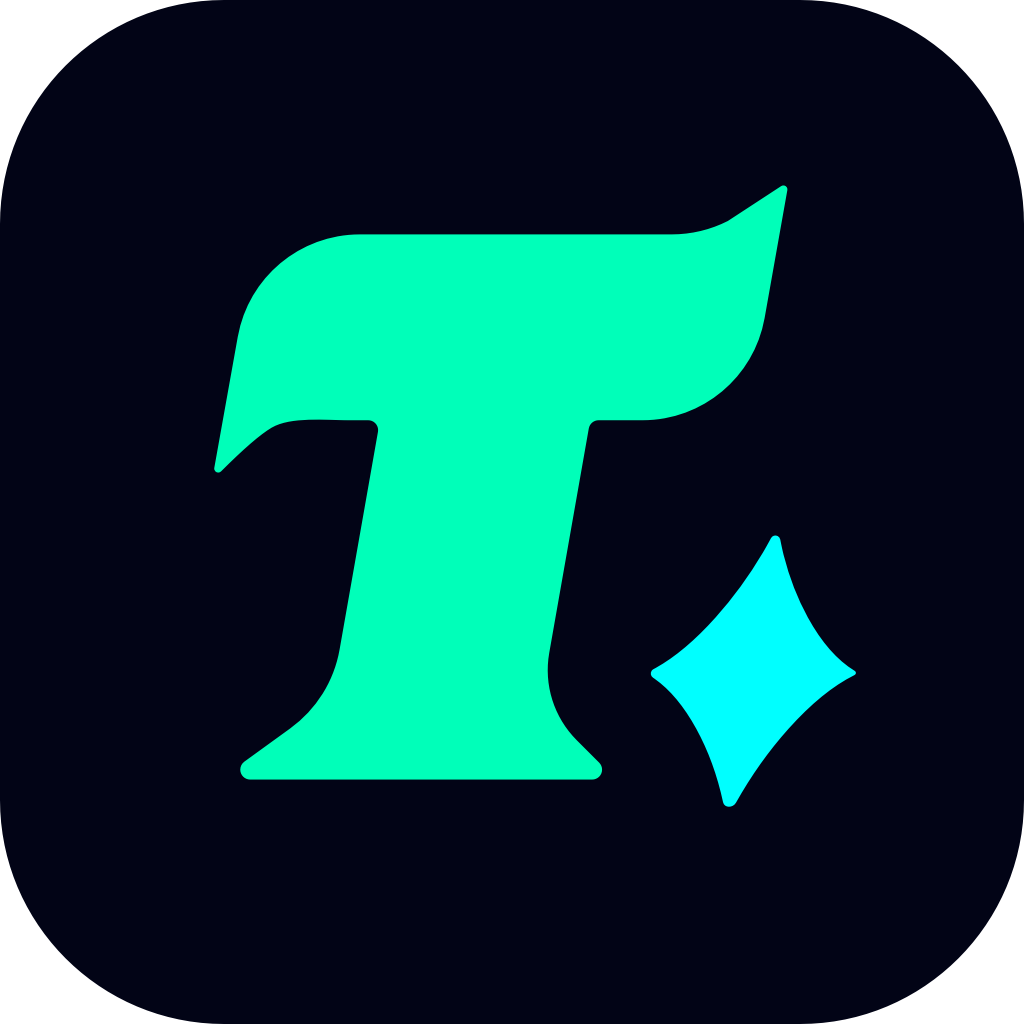How to Check Your Balance on Xbox: A Step-by-Step Guide
Managing your Xbox account balance is essential, especially if you’re an avid gamer who frequently purchases games, DLCs, or subscriptions like Xbox Game Pass. Knowing how to check your balance ensures you never run out of funds when you need them most. In this article, we’ll walk you through the process of checking your Xbox balance across different platforms, including consoles, websites, and mobile apps.
Why Check Your Xbox Balance?
Before diving into the steps, it’s important to understand why checking your balance is crucial. Your Xbox balance is used for purchasing games, in-game items, and subscriptions. If you’re planning to buy a new game or renew your Xbox Game Pass, knowing your current balance helps you avoid unexpected payment issues. Plus, it’s a good practice to keep track of your spending for better financial management.
How to Check Your Balance on Xbox Console
The most straightforward way to check your balance is directly through your Xbox console. Here’s how:
Turn on your Xbox and sign in to your account.
Navigate to the Store. You can find the Store tab on the Xbox dashboard.
Select your profile. On the Store page, click on your profile picture or gamertag in the top-left corner.
View your balance. Your current balance will be displayed under your profile information.
Tip: If you don’t see your balance, ensure you’re logged in to the correct account and that your Xbox is connected to the internet.
How to Check Your Balance on Xbox Website
If you’re not near your console, you can easily check your balance on the Xbox website. Here’s how:
Visit the Xbox website and sign in to your Microsoft account.
Click on your profile picture in the top-right corner.
Select Microsoft Store from the dropdown menu.
Scroll down to the Payment & billing section, where your balance will be displayed.
Note: Ensure your browser is updated and that you’re using a compatible device for the best experience.
How to Check Your Balance on Xbox Mobile App
The Xbox mobile app is another convenient way to manage your account, including checking your balance. Here’s how:
Download and install the Xbox app from the App Store (for iOS) or Google Play Store (for Android).
Open the app and sign in to your Microsoft account.
Tap on your profile picture in the top-left corner.
Navigate to the Store section.
Your balance will be displayed at the top of the page.
Pro Tip: Use the Xbox app to stay updated on your balance and receive notifications about promotions and sales.
Additional Tips for Managing Your Xbox Balance
Reload Your Balance: If your balance is low, you can add funds to your account using a credit card, gift card, or other payment methods.
Set Spending Limits: If you’re sharing your Xbox with family members, consider setting spending limits to avoid unauthorized purchases.
Check Transaction History: Review your transaction history regularly to ensure all purchases are legitimate and to track your spending habits.
Case Study: Avoiding Unexpected Charges
Imagine you’re about to purchase a new game priced at $60. You think you have enough funds, but you’re not sure. By checking your balance beforehand, you can avoid the frustration of having your payment declined. This simple step ensures a smooth and hassle-free shopping experience.
By following these steps, you can easily keep track of your Xbox balance and enjoy uninterrupted gaming. Whether you’re on your console, computer, or mobile device, managing your account has never been easier. Stay on top of your finances and make the most out of your Xbox experience!