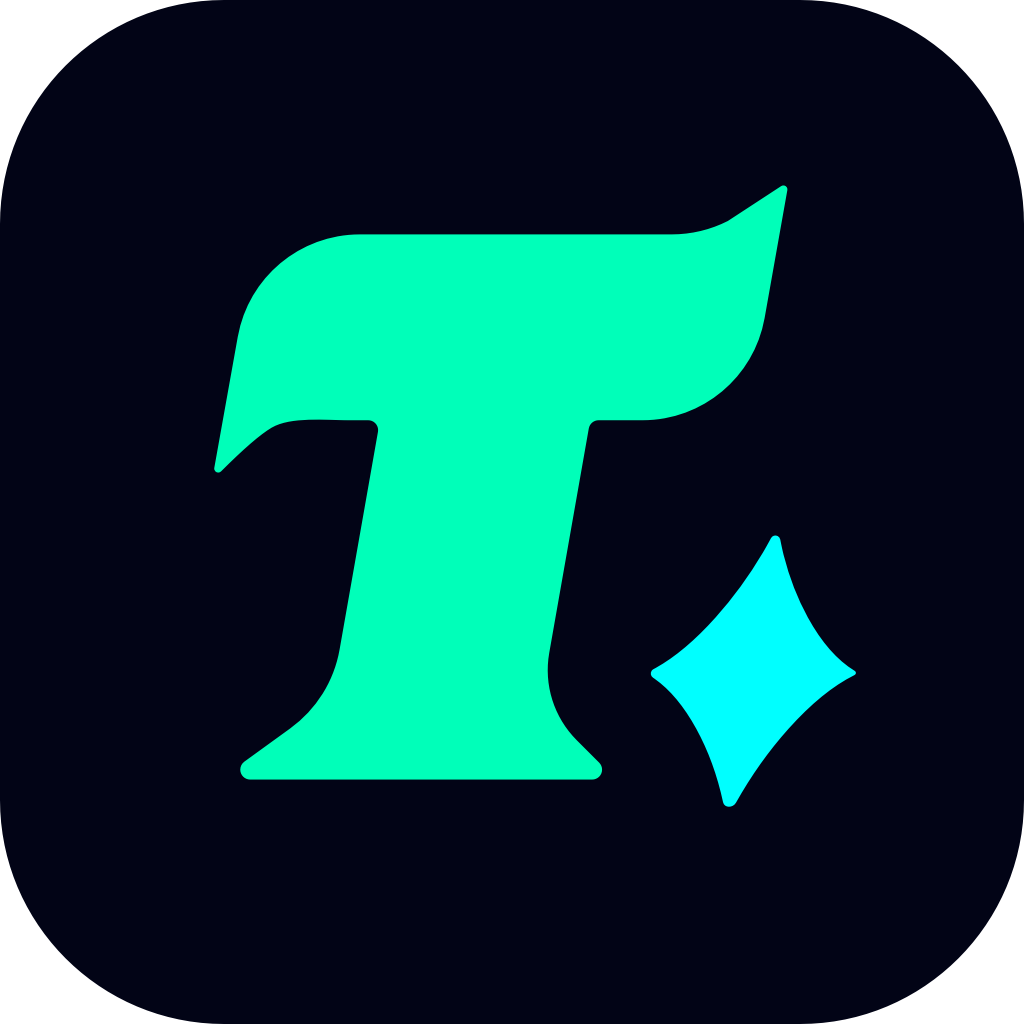How to Disable AVG Antivirus for Gaming: A Step-by-Step Guide
For gamers, ensuring a smooth and uninterrupted gaming experience is paramount. However, antivirus software like AVG can sometimes interfere with game performance, causing lag, delays, or even blocking certain game files. If you’re wondering how to disable AVG antivirus temporarily to optimize your gaming sessions, this guide is here to help. We’ll walk you through the process step by step, ensuring you can enjoy your games without compromising your system’s security.
Why Disable AVG Antivirus for Gaming?
Before diving into the steps, it’s essential to understand why gamers might need to disable AVG antivirus. While antivirus software is crucial for protecting your system from malware and other threats, it can sometimes:
Consume system resources: AVG, like other antivirus programs, runs in the background and uses CPU and RAM, which can impact game performance.
Interfere with game files: Some antivirus programs might mistakenly flag game files as malicious, leading to false positives and potential game crashes.
Cause network latency: Real-time protection features can sometimes slow down internet connectivity, affecting online gaming experiences.
How to Disable AVG Antivirus Temporarily
Disabling AVG antivirus is a straightforward process, but it’s important to do it correctly to avoid exposing your system to risks. Here’s how you can temporarily disable AVG:
Open AVG Antivirus:
Double-click the AVG icon in your system tray (usually located in the bottom-right corner of your screen).
Alternatively, you can search for “AVG” in your Start menu and open the application.
Navigate to Settings:
Once AVG is open, click on the Menu icon (often represented by three horizontal lines or a gear icon) in the top-right corner.
Select Settings from the dropdown menu.
Disable Real-Time Protection:
In the Settings window, go to the Protection tab.
Look for Real-Time Protection and toggle the switch to turn it off.
Confirm your action if prompted.
Disable Other Features (Optional):
If you want to minimize resource usage further, you can also disable features like File Shield, Behavior Shield, and Web Shield.
These features are usually found under the same Protection tab.
Close AVG:
After making the necessary changes, close the AVG application.
How to Disable AVG Antivirus Permanently
If you prefer to disable AVG antivirus permanently, you’ll need to uninstall it. Here’s how:
Uninstall AVG via Control Panel:
Open the Control Panel on your system.
Go to Programs > Programs and Features.
Find AVG in the list of installed programs, right-click it, and select Uninstall.
Follow the on-screen instructions to complete the uninstallation process.
Use AVG Clear Tool:
After uninstalling, download the AVG Clear Tool from the official AVG website.
Run the tool to remove any leftover files and registry entries.
Important Considerations
While disabling AVG antivirus can improve your gaming performance, it’s crucial to remember that your system will be more vulnerable to threats. To stay safe:
Enable Windows Defender: If you’re using Windows, Windows Defender (now known as Microsoft Defender) can provide basic protection while AVG is disabled.
Re-enable AVG After Gaming: Once you’re done gaming, make sure to re-enable AVG’s real-time protection to safeguard your system.
Use a Gaming-Friendly Antivirus: If you frequently encounter issues with AVG, consider switching to a lightweight antivirus program designed with gamers in mind.
Conclusion
Disabling AVG antivirus can be a effective way to enhance your gaming experience by reducing resource consumption and potential interference. However, always prioritize your system’s security by re-enabling protection when you’re not gaming. By following the steps outlined in this guide, you can enjoy uninterrupted gaming sessions while keeping your system safe.